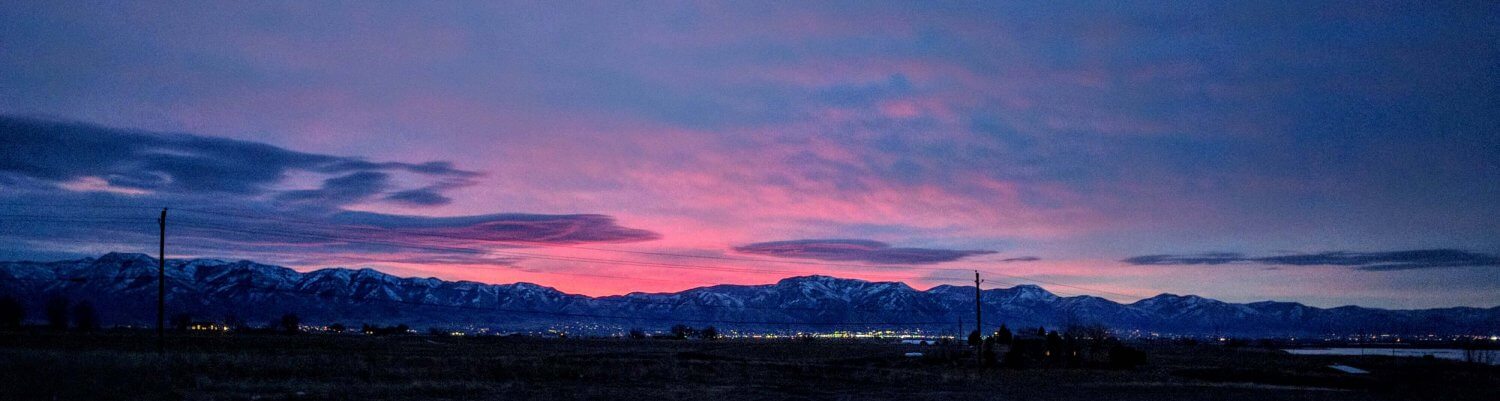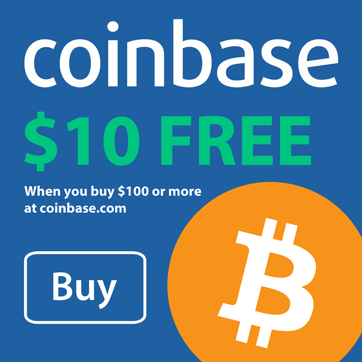I consider it “good practice” to reload my Windows Mobile phone every 6 months or so. You see, I’m a tinkerer. I love getting the latest software and loading it up. Edititing the registry is old hat for me. The downside to all this modification is that not everything gets “cleaned up” properly. Old registry settings and files get left behind when a program is uninstalled, which makes for eventual instability and/or sluggishness of the device. When that happens it’s time to reload. Lucky for us Windows Mobile 5 users, this is very easy to accomplish.
The easiest way to return your device to factory defaults is the “Software Method”
- Go to Start>Programs>Utilities>Default Settings
- Enter the number from the left box into the right box and tap OK to start hard reset
- Your device system will reboot and restoring your device to factory settings
Apparently not all WM5 devices have the “Default Settings” application. In that case, the “Physical Method” is the way to go (note: this procedure varies by device; the procedure listed here is for the ETEN G500):
- Press Power Button and Reset Button together and release them at the same time
- Before the device starts to reboot, press and hold “End Call” button
- After approximately 15 seconds the “Erase all data and loads defaults?” screen will appears
- Press and hold the left soft button under the word “YES”
- Your device system will reboot and restoring your device to factory settings
(i) If you wish to restore your device to the factory settings with the default WM5 OS and erasing all user data and user programs, press and hold the Speedial Button for about 5 seconds until the default “No” changes to ‘Yes”.
(ii) If you want to retain your user data and programs, do nothing and the system will choose the options “No” by default before rebooting your device.