Let’s go back for a moment and see why we ASP.NET developers have a hard time with the PayFlowPro SDK.
First, we install the “Payflow SDK for .NET” and we see a message that we have to install the .NET 1.1 framework… say what?! Okay, fine, so .NET 2.0, 3.0, and 3.5 aren’t good enough… okay, we’ll suffer through. At least it offers to install the blasted 1.1 framework for us… oh wait, no it doesn’t, it just sends us to http://msdn2.microsoft.com/en-us/netframework/aa731542.aspx so we can hunt for it ourselves… nice (which is the wrong link, it should be http://msdn2.microsoft.com/en-us/netframework/aa569264.aspx, or, more specifically, the link to the redistributable installer, all 23.1MB of it).
20 minutes later the .NET 1.1 framework has been downloaded and installed onto my Vista Business box and I can retry the Payflow SDK for .NET installation.
According to the SDK’s post-installation readme:
How to use with Visual Studio 2005 and .NET Framework 2.0
This package is designed to work with Visual Studio 2003 and .NET Framework 1.1. The enclosed samples use the 1.1 version of the payflow_dotNET.dll by default. To use with Visual Studio 2005 and .NET Framework 2.0 replace the payflow_dotNET.dll within the projects bin directory with the payflow_dotNET_2.0.dll (renamed to payflow_dotNET.dll) from the root directory of the SDK.Remember: Rename the file from payflow_dotNET_2.0.dll to payflow_dotNET.dll replacing the original v1.1 one.
Also, you will need to recompile the eStoreFront or SampleStore examples if you change the DLL from 1.1 to 2.0.
Once installed here’s what you’ll see. Now to open the eStoreFrontCS project in Visual Studio and do the “up-convert” to ASP.NET 2.0 per the post-install readme.
I’ve replaced and renamed the 1.1 version with the 2.0 version and now it’s time to modify the constants.cs file and plug in our user information. When I run the solution is get “Result code = 26, RespMsg = Invalid vendor account”.
According to PayPal_ToddS @ the PayPal Developer Community Result code 26 means you’re supplying the wrong vendor account, and that you must fill in all 4 parameters (and if you haven’t setup a Payflow Pro user then VENDOR and USER are both your login ID). Unfortunately that’s not working for me, as evidenced by the following screenshot (note, this has been tested against both the pilot- and production PayPal servers as instructed in the code).
Anyone have any thoughts?







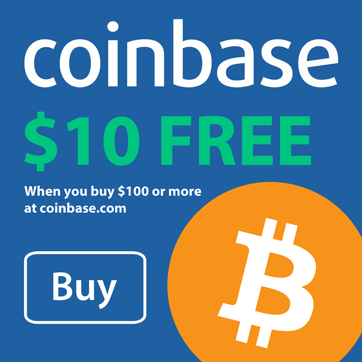
hi…you got solution of it… i just trap in same problem.