I recently returned from vacation with a boatload of pictures and several videos that I’d taken on my Windows Mobile 6.1 phone (an AT&T Tilt with an HTC ROM, to be precise).
Today I decided it was time to yank the pictures and vids from the phone and put them on my Media Center. The easiest way I’ve found to do that is to pull the card from the phone, plop it in a card reader, and slap it in the computer. When I did so I had a few pictures in the folder and a bunch of files that looked like they had picture names, but had an extension of .menc.
So, what’s a .menc file type? This article sums it up: http://blogs.msdn.com/windowsmobile/archive/2007/03/26/windows-mobile-6-storage-card-encryption-faq.aspx
Ah, so it’s Windows Mobile 6’s way of encrypting files on storage cards in attempt to thwart access by persons without the PIN/Password configured. Okay, that sounds like a good thing. How does it work?
Go to your System Control Panel and tap on the Encryption icon, if the checkbox is checked every file you create on the storage card is encrypted; if it’s not checked files created on the storage card are not encrypted.
- Simple, right? Kinda.
- What about the files on the card before you enable encryption, do they get encrypted? Nope.
- What about files that were created on the card while encryption was enabled, but now you’ve disabled encryption, are they still encrypted? Yup.
- But I don’t want them encrypted anymore, how do I unencrypt them? Copy/paste (either to another location on the card, or to your pc via ActiveSync or the Vista equivalent).
- I hard-reset my device, now I can’t access my encrypted files, is there a way I can access them? Nope. They’re gone.
- How do I tell if the files are encrypted? You don’t, not while it’s in the device, unless you’ve got an app that can read extended file attributes; or on a desktop pc because they have a .menc extension — which is probably why you’re here.
- That seems pretty dumb, isn’t there a better way to do it? If you have a better idea email this guy: Scott Yost




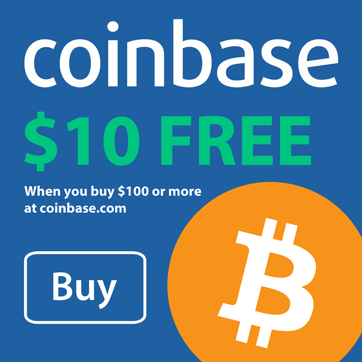
I still do not understand what you are talking about but I appreciate your comments.
recovery menc file
Please help me recover menc files. My pda suffered an accidental hard reset and now I can´t open the files in my memeory card
@John,
Based on everything I’ve read, you’re out of luck. The files are encrypted with a key that’s generated the first time the device boots. The MENC files are encrypted based on that key. Once you hard-reset you’ve lost the key that was used to encrypt them, and a new key was generated on the next boot (which is why you cannot access them now).
Your best option at this point is to restore from backup.
If you find another way to recover your files, please let us know!
– http://www.JoeLevi.com
oh dear
it is exactly my problem
thanks very much
Thanks for you input, it answered my question. Not the answer I wanted, but I am still glad to be empowered with this knowledge for the future. Glad that you took the time to post this… 🙂
Hi every body,I have some .Menc Files ,but i cant open them in pc ,i think it needs to be decrypt can you help me? Wjgmda.3gp.83994670.menc (example)please send the answer to my email,1 milion thanks
Okay, I have a mini micro sd chip in my phone and I just tried to upload them on my computer but they won't open. I have this MENC problem too. Now I just went through the files and copied them in a different folder in my phone but they still won't open on my computer. What do I do? I really don't want to lose my pictures because they are of my kids. Please help me!!!!
I have the same problem as amanda, please help
@Sam, @Amanda,
(1) The first thing you need to do is turn encryption OFF so that new files aren’t encrypted. This will make all newly created files non-encrypted, which will allow you to copy them to your desktop computer but also means they won’t be encrypted on your storage card (which you may not want).
(2) Next, on your Windows Mobile phone, navigate to the folder that’s got the files in it that you want to copy to your desktop computer. Tap and hold on the folder and choose COPY from the popup menu.
(3) Next, create a new folder on your storage card called something like “unencrypted files”, then navagate into that folder. Tap and hold and PASTE the folder that you copied earlier. This will take a little bit of time, but when you’re done, as long as you successfully completed STEP 1 (turn off encryption), you’re done, you now have an unencrypted version of the files inside that folder.
Repeat steps 2 and 3 for any other files that you want to unencrypt.
Let me know how it goes.
– http://www.JoeLevi.com
This article is about as useless as a fifth teat on a dairy cow.
This article is about as useless as a fifth teat on a dairy cow.
The response from Joe, June 21, 2009 at 19:18, was quite enlightening. I managed to view my photos on the memory card on your PC. It was really only go in the menu settings of my palm and uncheck the option to encrypt the files on the memory card and then I created new folder and copied and pasted the photo folder in the new folder. Okay, put the card into the adapter and all the photos were displayed normally with the extension jpg.
My latest article -> What is a .MENC file? http://www.joelevi.com/blog/index.php/20…
thank you so so much for this info!
OK… is verryyy,.. correct…. tanks…